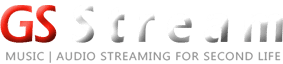Activate AutoDJ from our CentovaCast control panel so that it is possible to use it to broadcast from our radio 24 hours a day even if we disconnect the live streaming source from our streaming account on GOODSound Stream.
The configuration is easy and simple and we must meet the following requirements before starting:
- Have your streaming account details on hand
- Have stopped the server from the CentovaCast control panel
- If we meet all the requirements we can proceed with the configuration:
First step:
We enter our centovacast control panel with the streaming account data obtained on the notecard within Second Life or via email if you have purchased it in the online store.
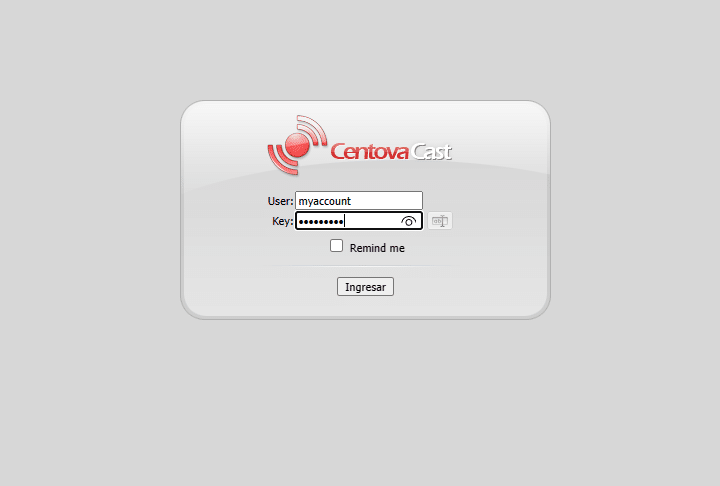
Second step:
We click on settings.
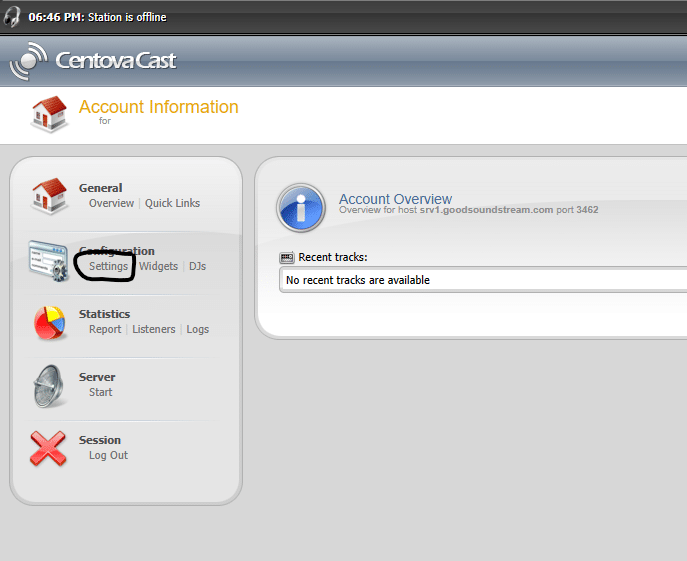
Third step:
Once inside the Settings section, click on the “Autodj” tab and then select the “enabled” option from the drop-down list:
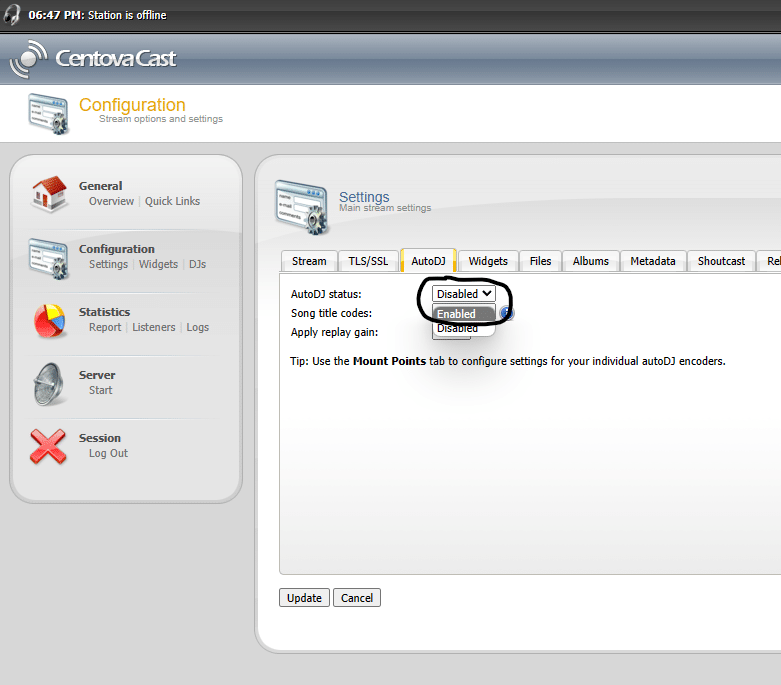
The result should be the same as the following image. Finally, we click on “Update” so that the changes are stored:
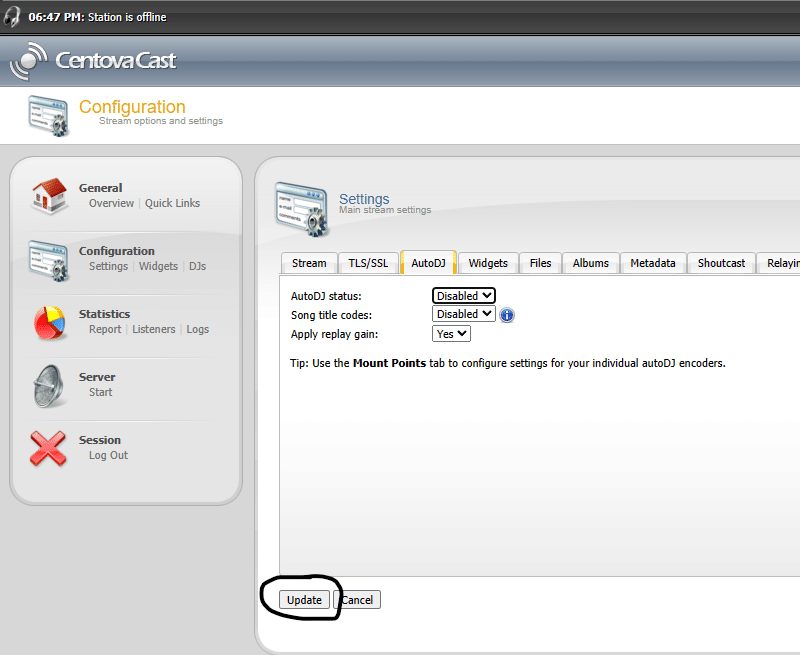
Now that we have “AutoDJ” activated and we can see the options to upload files to the server and create playlists.
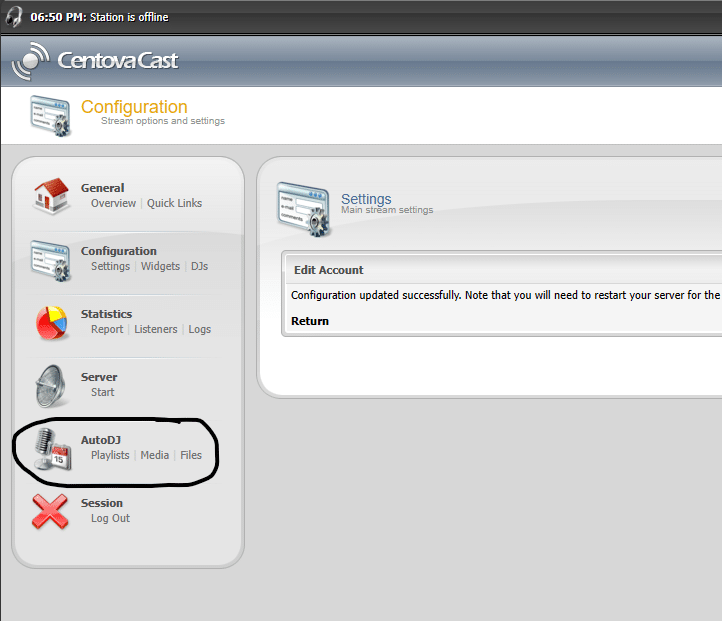
Once this process is complete you can start uploading music to the server, you can do it with an FTP client like Filezilla or through the browser by clicking on “Media“